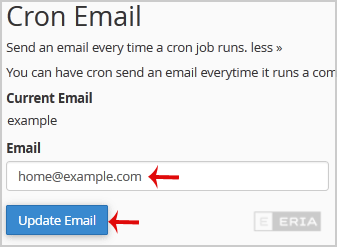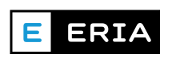If you want to receive a cronjob error or notification, you can update your email address from the cPanel's Cronjob Page.
1. Log into your cPanel account.
2. In the Advanced section, click on Cron Jobs Icon.
![]()
3. Under Cron Email, you should enter your full email address in the text field.
4. Click on the Update Email button.